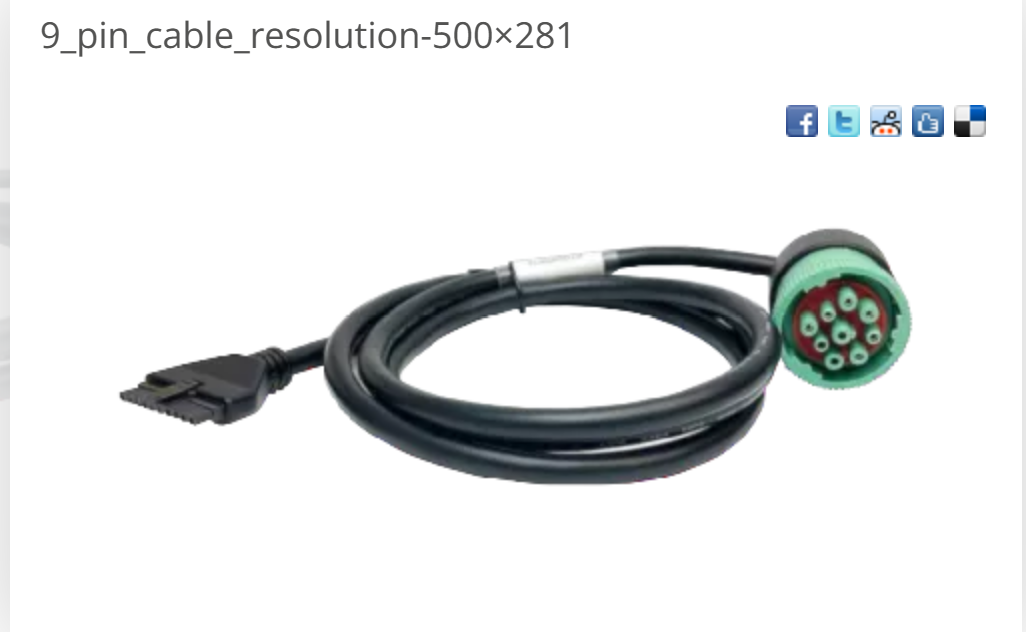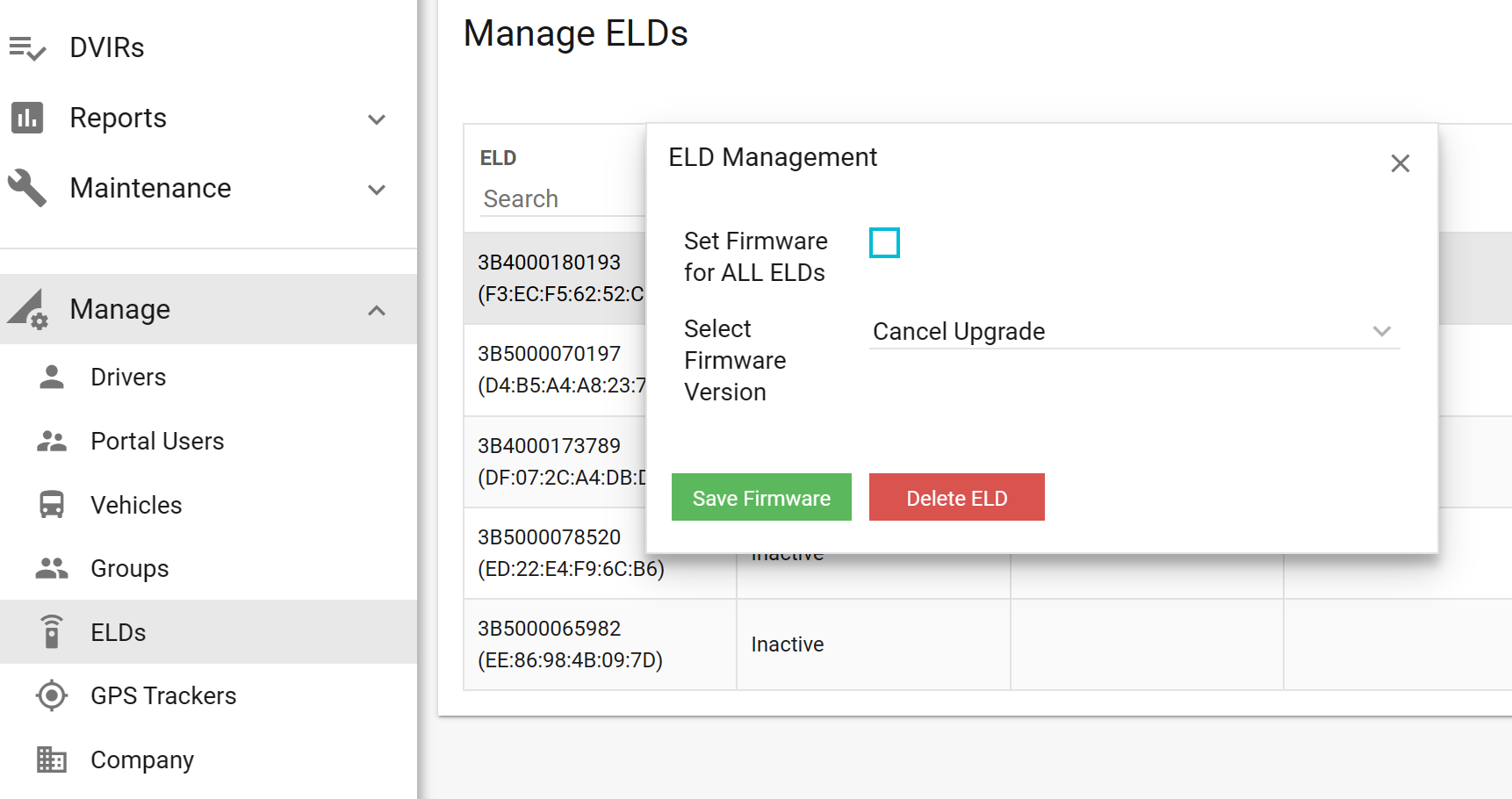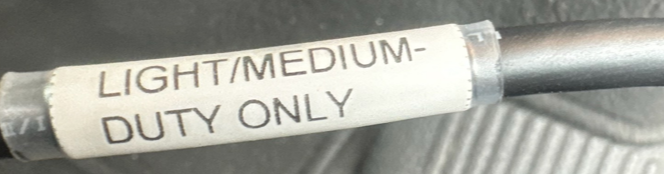ELD device support technic
10 XP
A good script and examples for starting a conversation
Greetings:
Good Evening Sir/Madam, Eld4trucking, my name is X. How can I help?
If there is a question you don't know or not sure how to answer:
I need to double check this and I will call you back.
Ending the call:
Is there anything else I can help you with?
If answer is No:
Have a great evening and drive safely!
Problem 1
Cannot connect to eld device
Possible solutions:
1) Check if Bluetooth is ON
2) Ask driver to turn OFF bluetooth and restart phone/tablet
3) Delete last 4 digits and
Re-enter the full MAC address
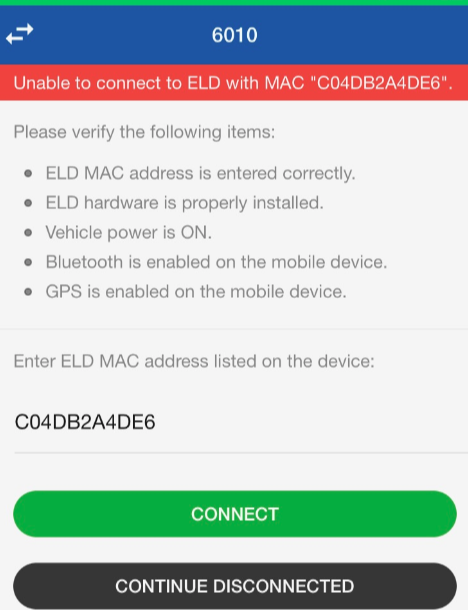
4) Make sure no other eld applications are installed on the driver phone(especially eazy log)
If it doesn't work, please do next steps: 1) To switch off bluetooth2) To log out from the eld4tr. application3) To switch off the tablet4) To disconnect the cable from the connectors (Below torpedo)5)To do all the steps in reverse order, to connect cables -> turn on your tablet -> start the eld4trucking app. -> to enter MAC address(It's on the back of the ELD box)
Sometimes drivers change trucks or eld devices
Possible solutions:
Check the last 4 digits on the error window that are matching to the MAC assigned to eld device that is already assigned to the truck. If not that is the case they changed eld device or truck
In such cases we need to unassign old device to do so please follow these steps:
We need to go to Portal - > Menu -> Manage -> Vehicles - select vehicle you need -> unassign

Driver cannot sign in ELD4trucking APP
Driver cannot sign in ELD4trucking APP
Important
1. Check what type of the tablet&phone driver has
02. Check the internet connection.Not OFFLINE
3. Driver has internet but showing OFFLINE IN APP
4. 1. Check if it has a good internet connection.
2. Ask to restart TEL& Tab with bluetooth OFF.
3.Delete APP and install back.
Possible solution:
Create a new Username and Password (put the name)Manage->Drivers-> create new Username& Password ->Save
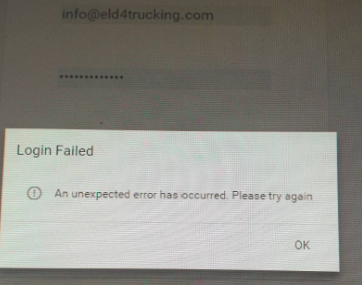
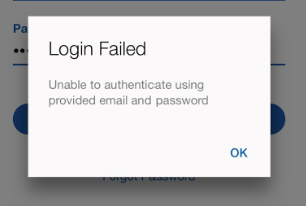
General types of ELD cables
Problem 3
Odometer failing to read data
2) The cable needs to be checked/swapped
Each cable must be suitable for its category of trucks
You also need to check the compatibility of the cable and the truck category
What is the problem if Engine power-up/shut-down events are missing?
Solutions:
1. it's not compatible with the truck
2. Contact issue, pins -> data
3. wrong cable
1) Note down the current firmware version
2) Select for the driver next firmware version( usually we update to the next firmware)
3) Go to Portal -> Menu -> Manage -> Elds -> select the desired version and press Save
4) Ask driver to log out then login back then an firmware update available window will pop up. Ask the driver to press "Update Now" (the update process requires good internet and it will take from 5-10 mins please tell the driver about this )
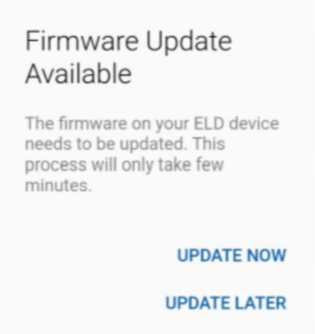
If download failed in eld4trucking application
1)Ask the driver to log out from eld4trucking application
2)Ask the driver to install the ELDMAN application
https://apps.apple.com/th/app/eldman/id1498698491
https://play.google.com/store/apps/details?
https://apps.apple.com/th/app/eldman/id1498698491
https://play.google.com/store/apps/details?
id=com.pt.devicemanager&hl=en_US
3) At the bottom, find Firmware Update
4) Ask the driver to click on Firmware Update, to start the
update process
5) Go to the portal to confirm that the update has been done
6) If the update shows in the portal, Close
https://apps.apple.com/th/app/eldman/id1498698491
https://play.google.com/store/apps/details?
https://apps.apple.com/th/app/eldman/id1498698491
https://play.google.com/store/apps/details?
id=com.pt.devicemanager&hl=en_US
3) At the bottom, find Firmware Update
4) Ask the driver to click on Firmware Update, to start the
update process
5) Go to the portal to confirm that the update has been done
6) If the update shows in the portal, Close ELDMAN and
login in eld4trucking application.
login in eld4trucking application.
7) After the driver confirms that update is successfull please check in the portal to show the desired version
8) Ask the driver to shut down and power up the engine for 2 tim
9) Go to logs for today and check for odometer, engine hours and location to be populated correctly

Adding a driver
Choose Manage -> Drivers -> Add driver
For editions choose a driver
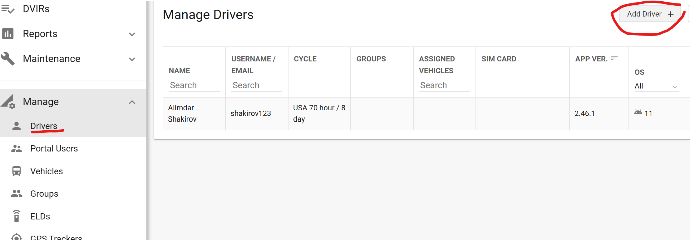
Adding an administartor
Manage -> Portal drivers -> Add user
For editions click on the entire block
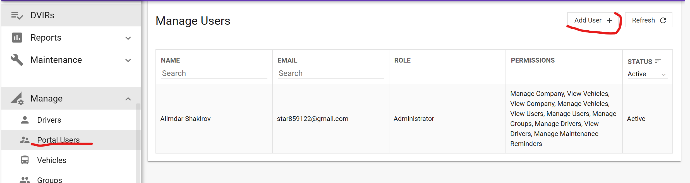
How to send logs
To send logs you need to go to the menu -> Logs ->Choose Start Date & End date -> Then choose a driver. Eventually choose send output to email or to WebService. || Download date file
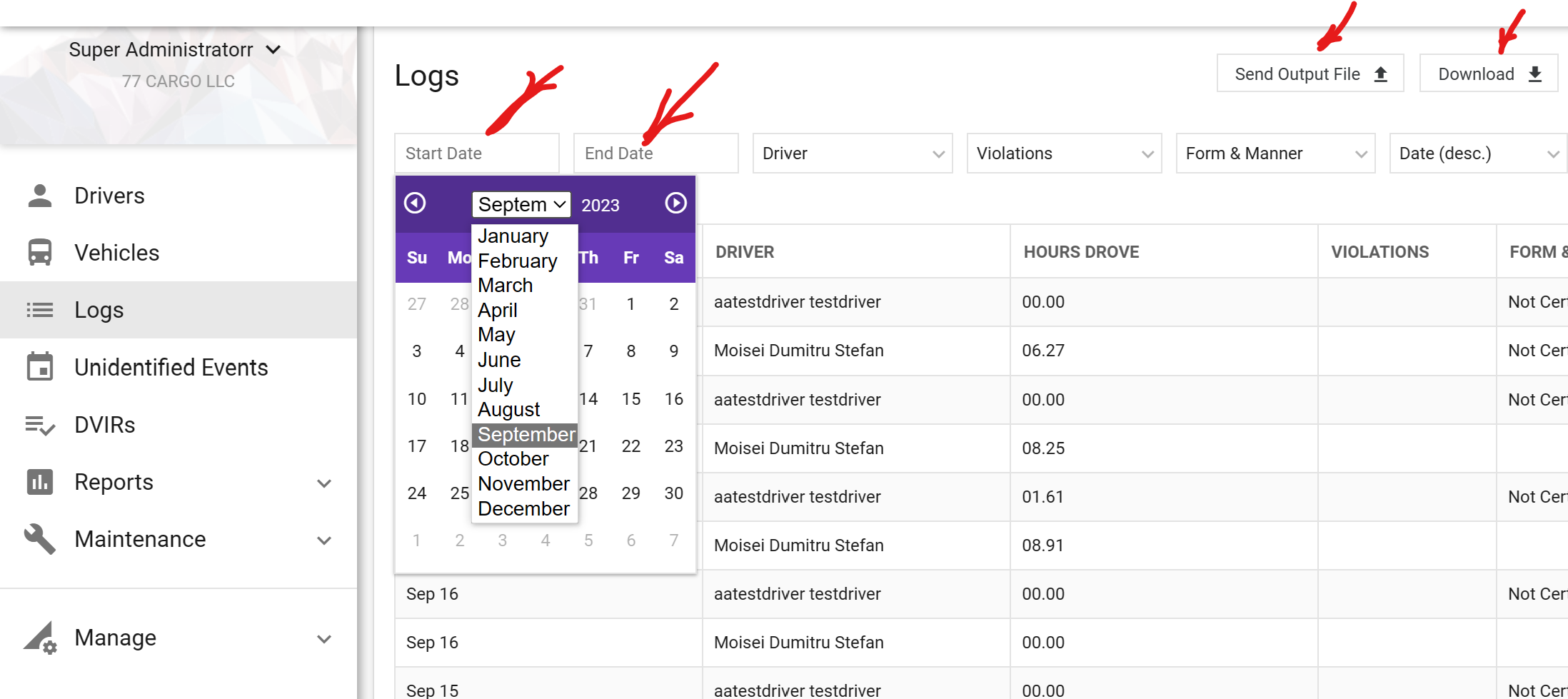

How to remove a violation
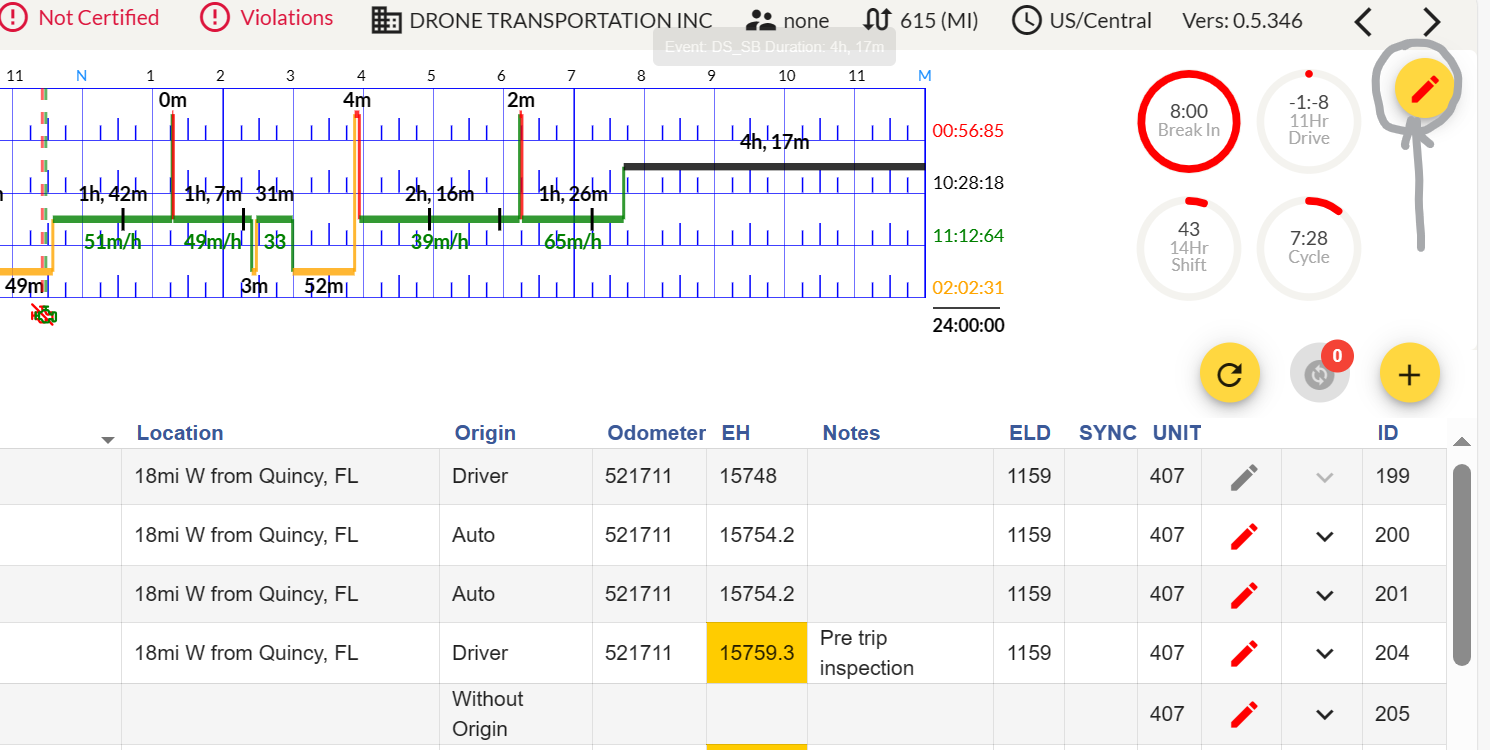
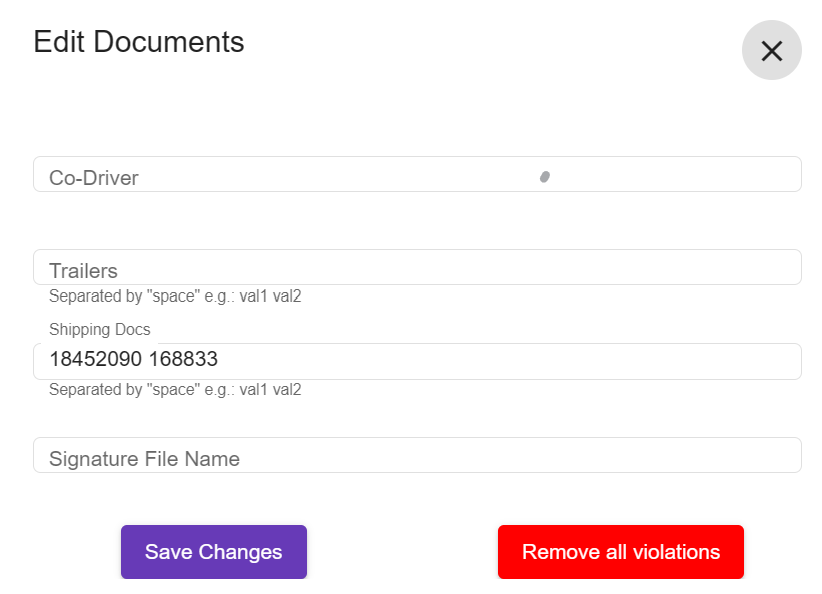
Unidentified
events
?
Where to find unidentified events
Where the driver can find unidentified events to ACCEPT IT
How the driver will ACCEPT Unidentified events
Next the driver will Sync the information
Solution
Menu -> logs -> top right corner (white icon) -> unidentified events
Press each arrows -> Appears pop up Window -> ACCEPT or REJECT. Tell the driver to ACCEPT
mobile app -> menu -> account -> sync
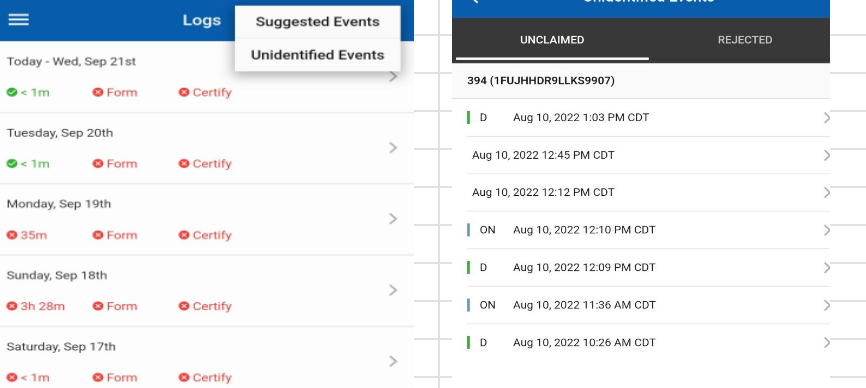
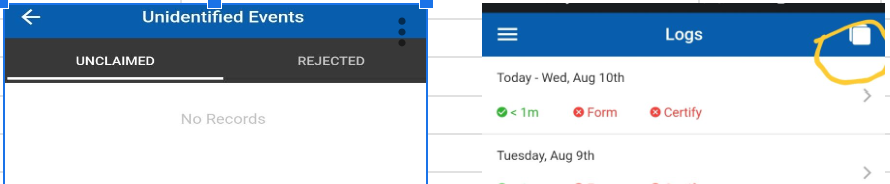
| Views | |
|---|---|
| 3 | Total Views |
| 3 | Members Views |
| 0 | Public Views |
| Actions | |
|---|---|
| 0 | Likes |
| 0 | Dislikes |
| 0 | Comments |
Share by mail
Please login to share this webpage by email.